Domain aliases allow you to point several domain names to the same website. This can be useful, for example, for branding purposes.
To set up a domain alias in ApaxonHost:
-
Go to Websites & Domains and run the Add Domain Alias wizard.
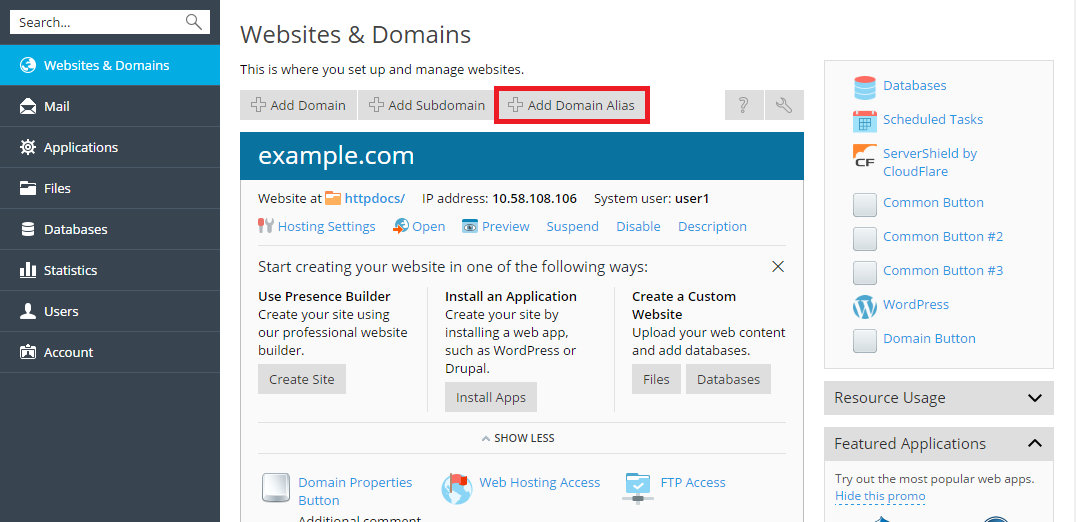
-
Specify the domain for which you are creating an alias (the primary domain) and the alias’s domain name, for example
alias.tld, and set up the following:
-
Synchronization of DNS zone with the primary domain
If this option is enabled, the DNS zone of the domain alias will be in sync with the zone of the primary domain. Any changes made in the DNS zone of the primary domain will be automatically applied to the DNS zone of the alias. For example, if you create the CNAME record like
blog.primary_domain.tld, the correspondingblog.alias.tldrecord will be added to the zone of the alias.Note: If a domain alias’s DNS zone is synced with the primary domain, you cannot modify resource records in the alias’s DNS zone.
-
Mail service
ApaxonHost does not allow creating mailboxes under domain aliases. Instead, the mailboxes of the primary domain are used. If you select the Mail service option, the mailboxes created under the primary domain will also be available under the alias. To enable users to read mail sent to mailboxes under the alias, ApaxonHost redirects it to the corresponding mailboxes under the primary domain.
For example:
You have an email address
mail@domain.tld. Then you set up an alias fordomain.tld, for example,alias.tld. If you select the Mail service option, all mail sent tomail@alias.tldwill be available atmail@domain.tld. Otherwise, the mailboxmail@domain.tldwill not receive mail sent tomail@alias.tld. -
Web service
If this option is turned on, the website will open in the browser at the alias’s URL. If you clear the Web service check box, the alias will be used for mail only provided that Mail service is selected.
-
Redirect with the HTTP 301 code
By default, ApaxonHost uses web server internal redirection for aliases. In this case, the alias appears to be a separate website for visitors and for web search engines. This causes a problem because search engines index the content of the alias separately, so your primary domain loses search engine rankings.
To avoid this, you can use redirection with the HTTP 301 code (Moved permanently) by selecting Redirect with the HTTP 301 code. In this case, only the primary domain will rank in search engines. Learn more at http://support.google.com/webmasters/bin/answer.py?hl=en&answer=93633
-
Java web applications
If you use hosting services based on a Linux platform, and you have Java applications installed on your site that you want to make accessible through the domain alias, select the Java web applications option.

